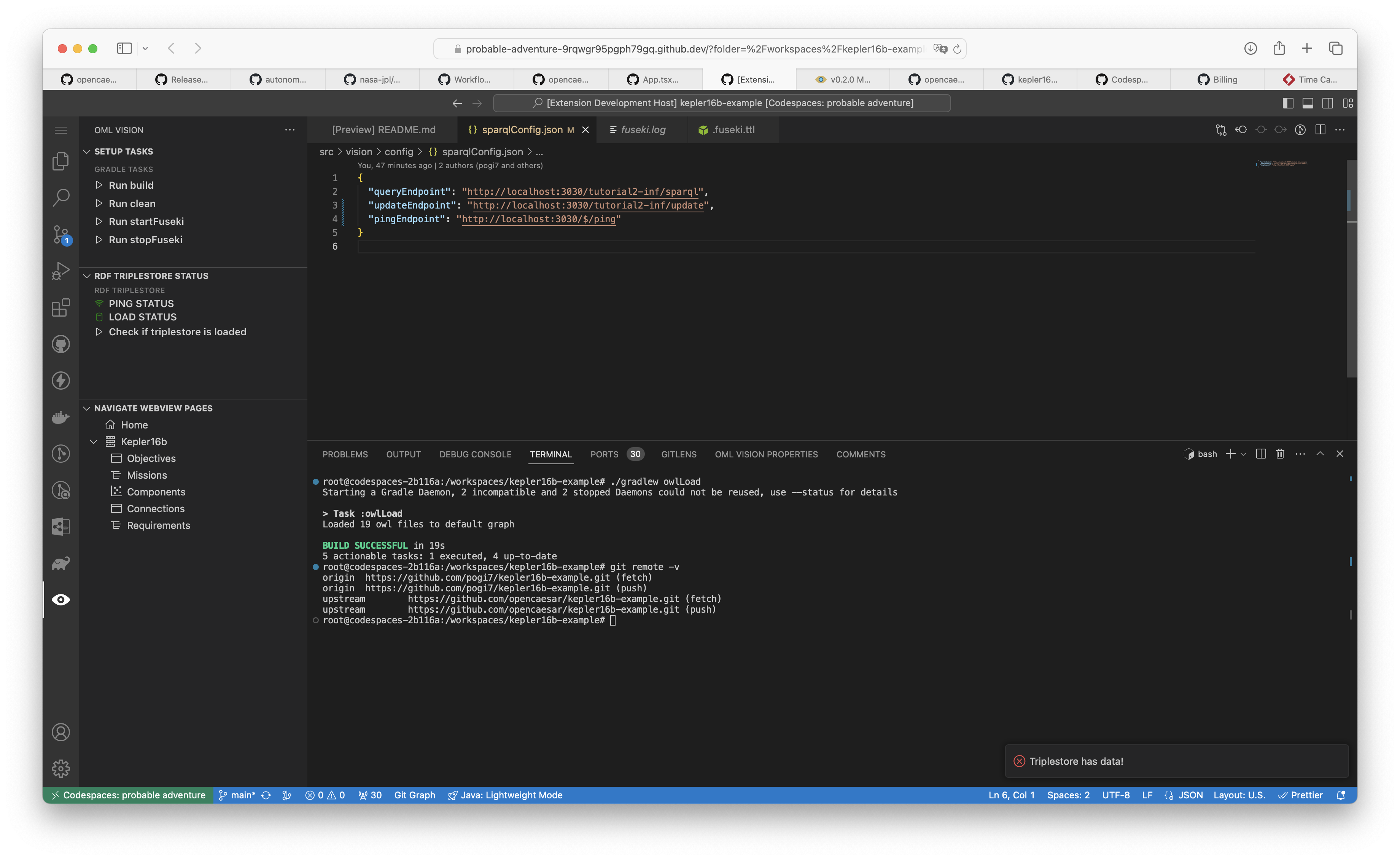Config
The config or configuration directory contains the configuration the following API endpoints for the in-memory Fuseki RDF triplestore:
- query
- update
- ping
An example of a config directory correctly formatted for OML Vision can be seen here
sparqlConfig.json
Create a src/vision/config/sparqlConfig.json file (case-sensitive)
The src/vision/config/sparqlConfig.json file is responsible for specifying the query and update API endpoints.
It is formatted as a JSON data structure.
An example of what this looks like is seen below with the source code found here
queryEndpoint
queryEndpoint: string
This string defines the API query endpoint of the in-memory RDF triplestore.
Fuseki
This endpoint can usually be found within the .fuseki.ttl file under the sparql service. An example of how to specify this endpoint can be found here
updateEndpoint
updateEndpoint: string
This string defines the API update endpoint of the in-memory RDF triplestore.
Fuseki
This endpoint can usually be found within the .fuseki.ttl file under the update service. An example of how to specify this endpoint can be found here
pingEndpoint
pingEndpoint: string
This string defines the API ping endpoint of the in-memory RDF triplestore.
Fuseki
You can refer to refer to the Fuseki HTTP Server Protocol for an example of an in-memory RDF triplestore with a pingable endpoint.
Triplestore Status
Ping Status
The ping status of the RDF triplestore is shown at all times in OML Vision in the RDF Triplestore Status sidebar window. It indicates whether the triplestore is running or not.
RDF Triplestore On Icon =
RDF Triplestore Off Icon =
Load Status
The load status of the RDF triplestore is shown at all times in OML Vision in the RDF Triplestore Status sidebar window. It indicates whether data has been loaded into the triplestore or not.
RDF Triplestore Loaded Icon =
RDF Triplestore Not Loaded Icon =
The concept of operations for checking the loaded status of a triplestore is
- Start the server (usually with a gradle task). Refer to gradle section here. DO NOT LOAD DATA UNTIL STEP 4.
- Run the
Check if triplestore is loadedbutton - If the RDF Triplestore Loaded Icon =
then you have verified that data is loaded into the triplestore. You may skip the next steps.
- If RDF Triplestore Not Loaded Icon =
then you must load data into the triplestore (usually with a gradle task). Refer to gradle section here.
- Afterwards the RDF Triplestore Loaded Icon =
. You have verified that data is loaded into the triplestore.
Sidebar Example
An example of how the RDF Triplestore Status sidebar window looks like is shown below.